MCGE Documentation
Basic Usage
MCGE is an Actor.
It can be placed directly in a level or spawned by another actor or blueprint.
You can configure the effect using two structures (the parameters are nested inside the initial settings structure), each of these settings have tooltips to explain what they do.
If you have placed the actor in the level you can adjust its settings in the sidebar.
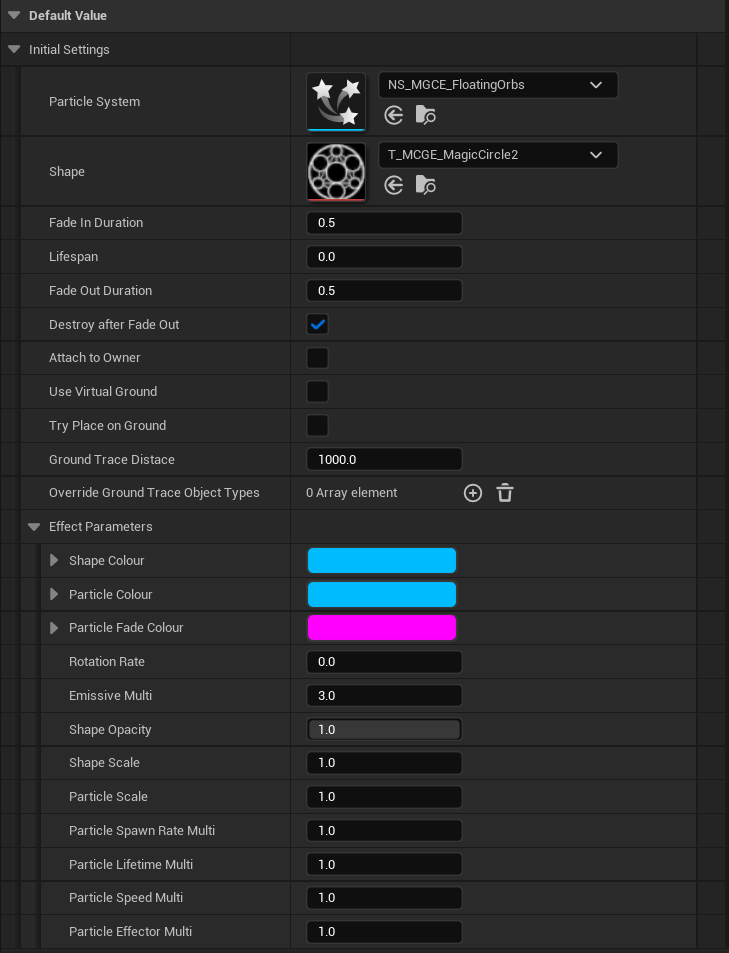
Or if spawning the actor you could use the Make S MCGE Initial Settings nodes or existing variables of these structures and plug them in to the spawn actor node.
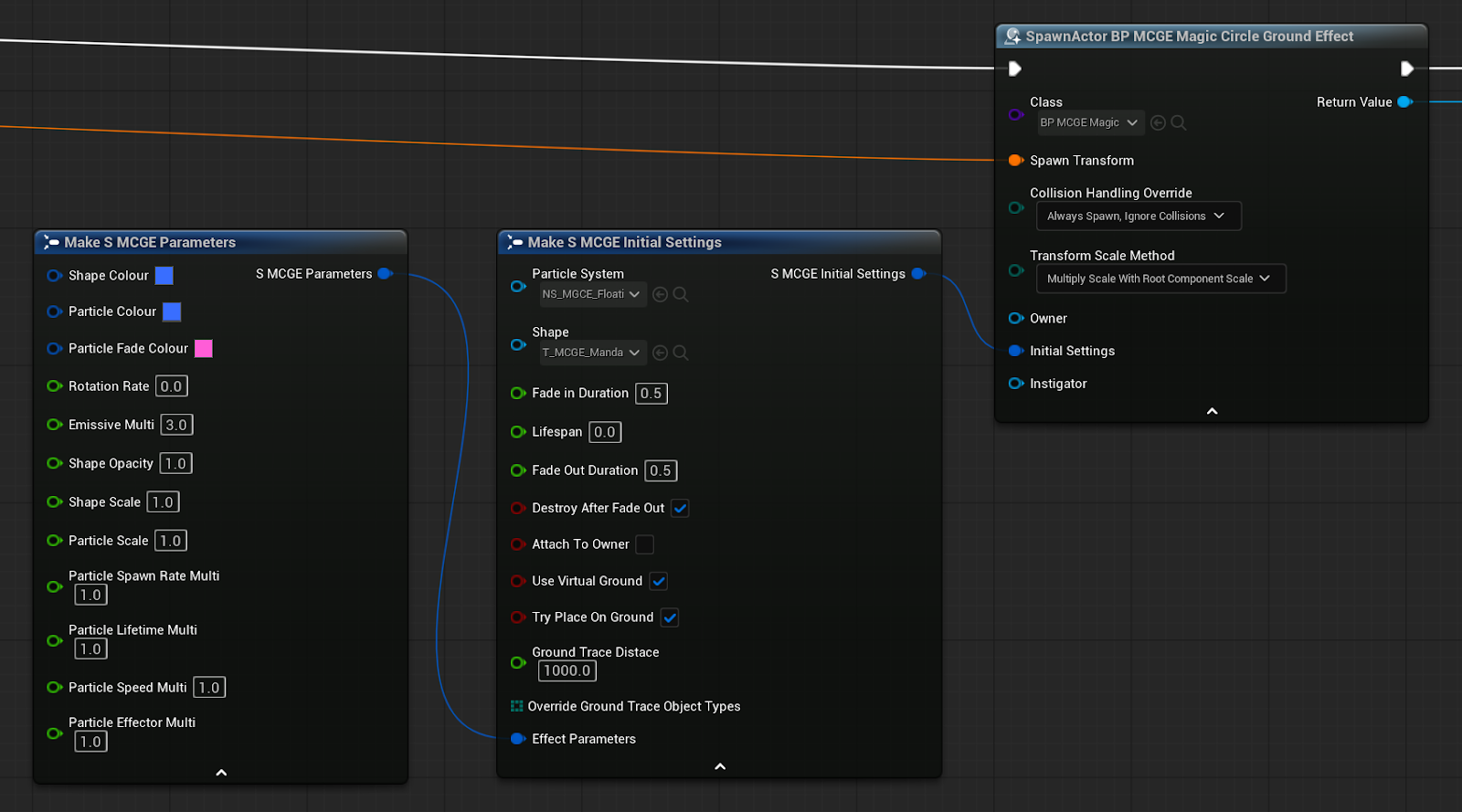
MCGE Initial Settings
These are used in the initial building of the effect.
Particle System
Niagara Particle System
You can add any niagara particle system here, however only the included (MCGE) systems are set up to be dynamic. You can create copies of the effects and modify them to suit your needs.
Shape
Texture
This defines the shape (decal/plane) and also the area that particles will emit from, you can use any texture, the system uses the red channel. The included MCGE textures have been centered to rotate correctly.
Fade in Duration
Float (0+)
Time in seconds for the effect to fully appear. 0 to not fade. Particles will not spawn until the fade in is complete.
Lifespan
Float (0+)
How long the effect will last before the fade out begins. Set to 0 for infinite life. This time includes the fade in time, so if you want the effect to be fully active for 10 seconds, and have a fade in time of 1 second. You’d want to set the lifespan to 11 seconds.
Fade Out Duration
Float (0+)
How long it takes for the effect to completely fade out. Particles stop spawning immediately and may persist longer than the fade out itself.
Destroy After Fade Out
Boolean
The effect will automatically destroy itself once the fade out is complete. There is a delay (based on the particle lifetime parameter) after the effect is invisible before it is fully destroyed, to allow particles to dissipate naturally.
Attach To Owner
Boolean
If there is a valid actor set as the Owner it will automatically attach to it, you need to connect your actor of choice to the Owner pin of the spawn actor node.
Useful if you are using this effect as a player or NPC marker / selection icon. You could leave this as false and attach the actor directly if you needed more control (e.g. attaching to a bone)
Use Virtual Ground
Boolean
This uses a plane to receive the decal even when there is no surface in the world. It allows for the circle to still show when on a steep surface, or if not being used as a ground effect at all (e.g. floating in the air or a character halo).
Try Place On Ground
Boolean
Attempts to find a surface to move the effect to once spawned (only on spawn), it will first check down and if nothing found will check up.
Ground Trace Distance
Float
Unreal unit distance to check for the ground.
Override Ground Trace Object Types
Object Types array
When finding ground, the effect by default will only trace for World Static and World Dynamic object types. If you want it to trace against other object types, you can provide an array here.
Effect Parameters
S_MCGE_Parameters structure
A separate structure for the more dynamic properties of the effect.
MCGE Parameters
Contains values that you will likely want to animate or change at runtime.
Shape Colour
Linear color
The colour of the decal.
Particle Colour
Linear color
The primary colour of the particles.
Particle Fade Colour
Linear color
Each included effect uses this slightly differently, but generally it is the colour that particles fade towards as they age.
RotationRate
Float
The rate (degrees / s) that the effect rotates, use negative values for counter-clockwise rotation.
EmissiveMulti
Float (0+)
Overall multiplier for the emissive value of both the decal and particles.
Shape Opacity
Float (0+)
How visible (opaque) the decal is on the ground. If using the virtual ground option, this will be a dithered effect.
Shape Scale
Float (0+)
Scales the decal in the X and Y but not Z, animating this value will not cause the decal to appear to rise up surfaces. If you want to scale the height of the decal you can do so by setting the actors scale.
Particle Scale
Float (0+)
Scales how large the particles are.
Particle Spawn Rate Multi
Float (0+)
Scales the particle spawn rate, this is a multiplier, not the spawn rate itself, be careful setting this to high values.
Particle Lifetime Multi
Float (0+)
Scales how long the particles live.
Particle Speed Multi
Float
Scales a property of the effect that generally influences particle speed, this will vary based on the niagara system being used.
Particle Effector Multi
Float
Scales a varied property that is used in different ways depending on the niagara system being used.
Animation
MCGE can be changed or animated during runtime to provide more dynamic effects.
Animate To Target Parameters
You can use the built in Animate To Target Parameters function and pass it a target MCGE Parameters structure and duration, it will animate between its default parameters (usually what is set on spawn) and the target parameters you specified over the duration (seconds) specified.
After the animation completes the effect will keep these parameters until changed, but will not replace the current defaults.
Selecting Reverse will animate from the given target parameters back to the defaults.
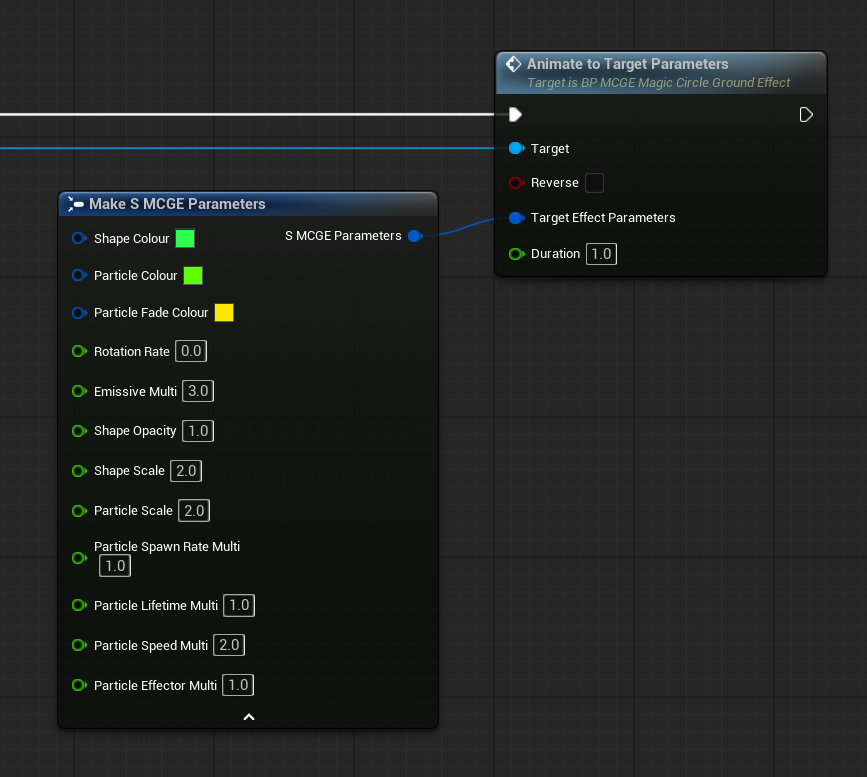
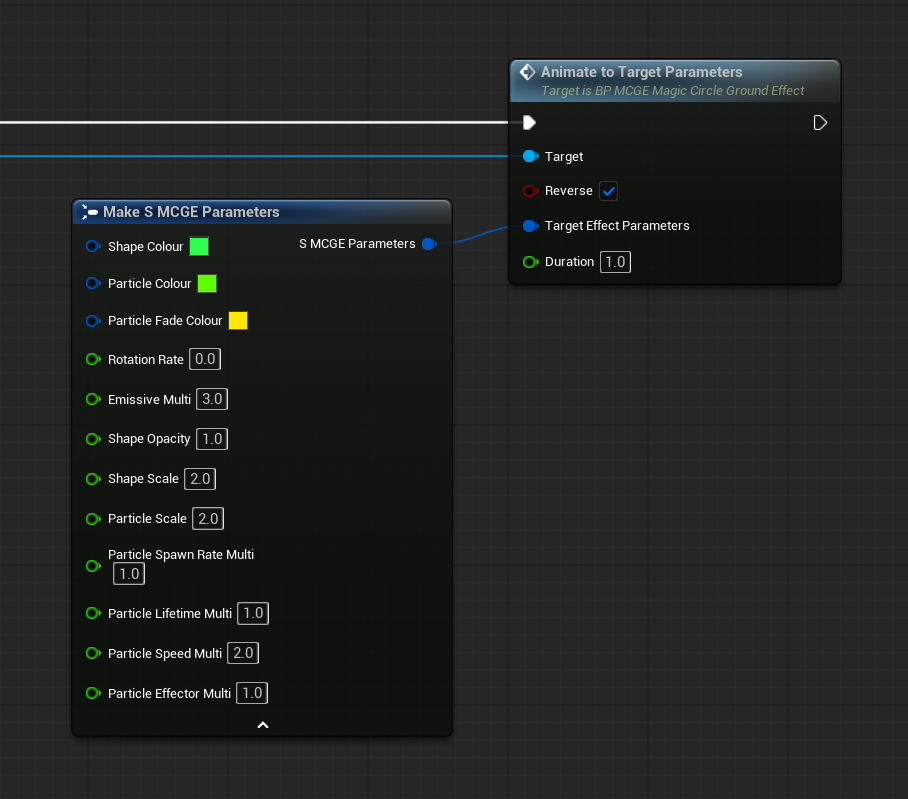
Directly updating parameters
Each parameter has a function you can use to set it directly. Additionally there is an Update All Effect Parameters function for setting all parameters.
These functions allow you to set the new value as the Default for this effect (the value that it will return to when running the Animate To Target Parameters function with the Reverse option ticked).
They correspond to the variables in the MCGE Parameters structure.
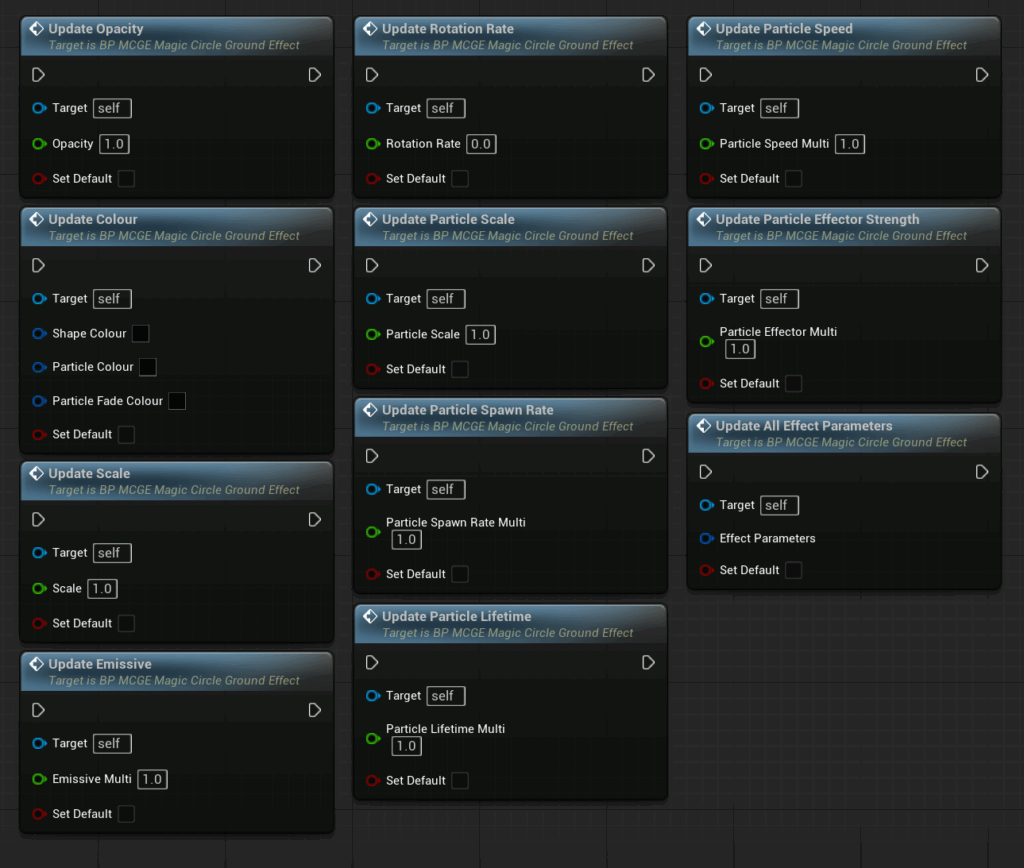
Advanced animations
If you want a more complex animation than the built in function, you can use your own timeline to set all or just some of the effect parameters.
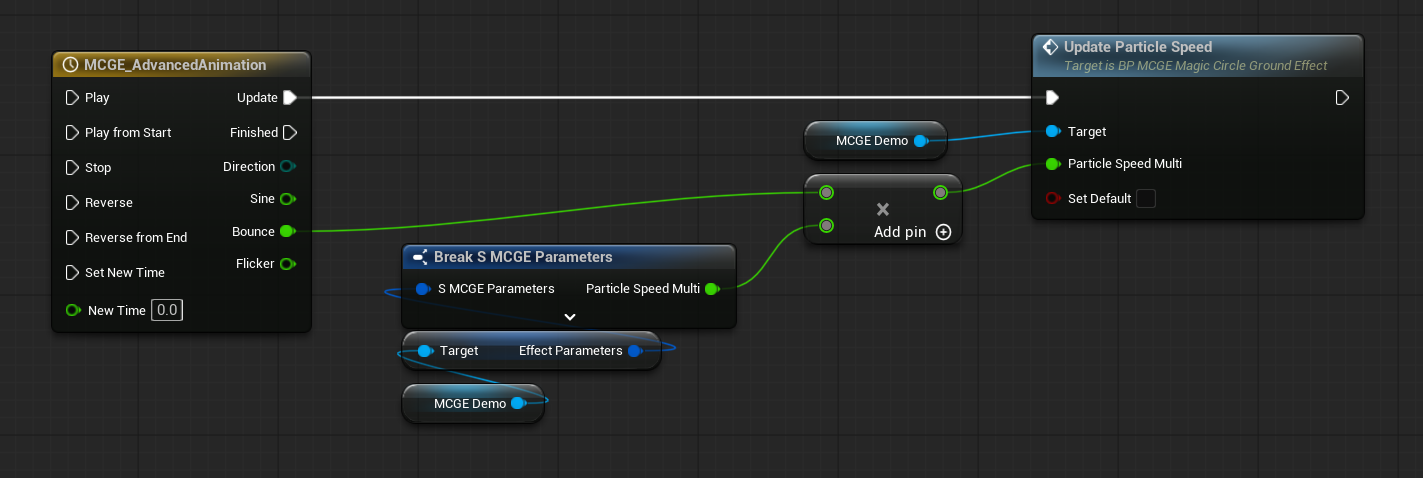
Event Dispatchers
There are two events you can bind to if you want to trigger something when the Animate To Target Parameters or the built in fade out completes.
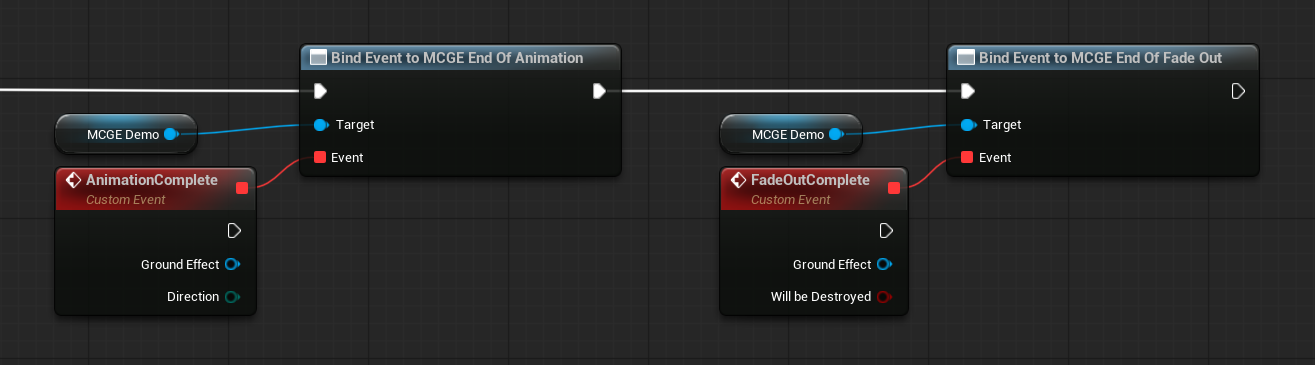
MCGE End Of Animation
This event fires when the Animate To Target Parameters function completes. Examples could be triggering a projectile when an animation completes or starting another animation or a reverse animation to create a ping pong effect.
The event outputs are the effect it’s coming from and the direction of the animation (if you selected reverse)
MCGE End Of Fade Out
This event fires when the built in fade out effect completes (duration set in the Initial Settings structure). This will only occur if you set a lifetime of greater than 0, or if you call the Fade Out function manually.
The event outputs are the effect it’s coming from and if this effect is queued to be destroyed (set in the Initial Settings structure).
